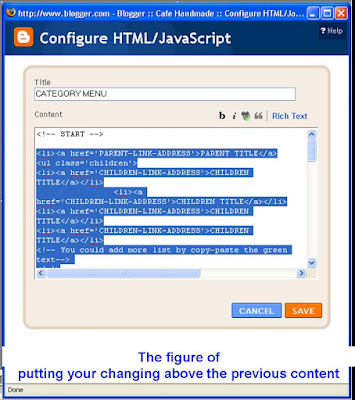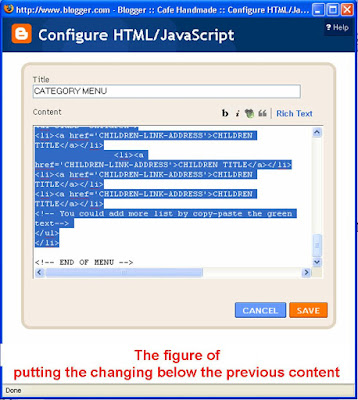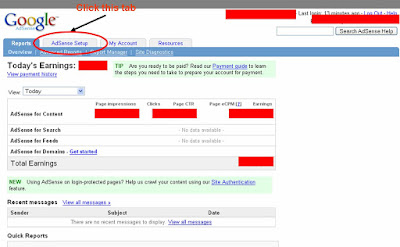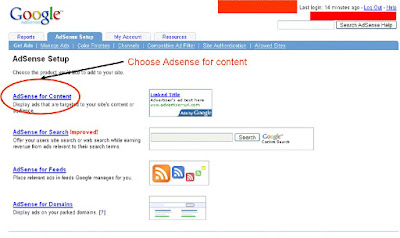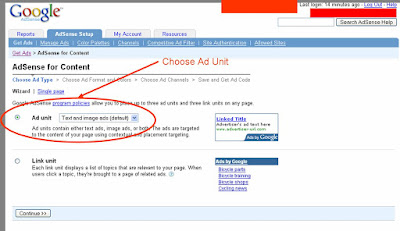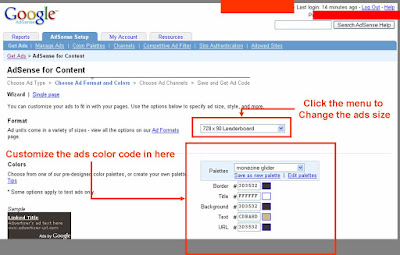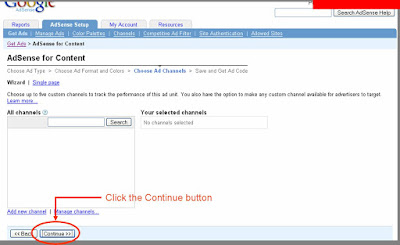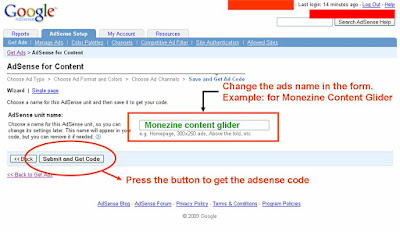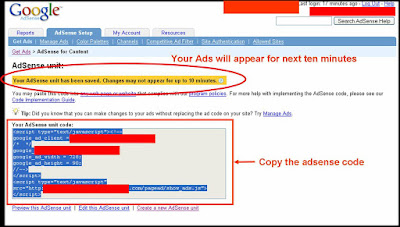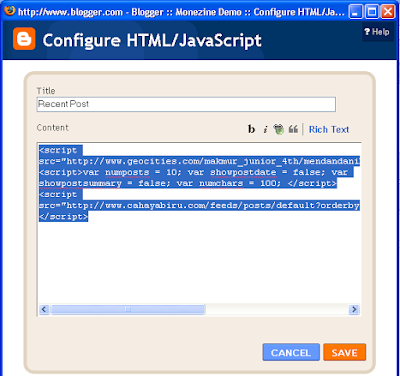Or, you could see the demo at the end of this article.
Then, I will try to explain about how to add that in blogger.
GENERAL
0. Sign in to Blogger
1. Go to LAYOUT -- Edit HTML -- (checked expand widget templates)
CHAPTER ONE, Put in the CSS codes
1. Find (CTRL+F) this code:
]]></b:skin>
2. Afterwards, Add this CSS composition below ]]></b:skin>
<style type='text/css'>
div.sexy-bookmarks {
height:54px;
background:url('http://i43.tinypic.com/2ueii3t.png') no-repeat left bottom;
position:relative;
width:540px;
}
div.sexy-bookmarks span.sexy-rightside {
width:17px;
height:54px;
background:url('http://i43.tinypic.com/2ueii3t.png') no-repeat right bottom;
position:absolute;
right:-17px;
}
div.sexy-bookmarks ul.socials {
margin:0 !important;
padding:0 !important;
position:absolute;
bottom:0;
left:10px;
}
div.sexy-bookmarks ul.socials li {
display:inline-block !important;
float:left !important;
list-style-type:none !important;
margin:0 !important;
height:29px !important;
width:48px !important;
cursor:pointer !important;
padding:0 !important;
}
div.sexy-bookmarks ul.socials a {
display:block !important;
width:48px !important;
height:29px !important;
font-size:0 !important;
color:transparent !important;
}
.sexy-furl, .sexy-furl:hover, .sexy-digg, .sexy-digg:hover, .sexy-reddit, .sexy-reddit:hover, .sexy-stumble, .sexy-stumble:hover, .sexy-delicious, .sexy-delicious:hover, .sexy-yahoo, .sexy-yahoo:hover, .sexy-blinklist, .sexy-blinklist:hover, .sexy-technorati, .sexy-technorati:hover, .sexy-facebook, .sexy-facebook:hover, .sexy-twitter, .sexy-twitter:hover, .sexy-myspace, .sexy-myspace:hover, .sexy-mixx, .sexy-mixx:hover, .sexy-script-style, .sexy-script-style:hover, .sexy-designfloat, .sexy-designfloat:hover, .sexy-syndicate, .sexy-syndicate:hover, .sexy-email, .sexy-email:hover {
background:url('http://img509.imageshack.us/img509/3131/sexysprite.png') no-repeat !important;
}
.sexy-furl {
background-position:-300px top !important;
}
.sexy-furl:hover {
background-position:-300px bottom !important;
}
.sexy-digg {
background-position:-500px top !important;
}
.sexy-digg:hover {
background-position:-500px bottom !important;
}
.sexy-reddit {
background-position:-100px top !important;
}
.sexy-reddit:hover {
background-position:-100px bottom !important;
}
.sexy-stumble {
background-position:-50px top !important;
}
.sexy-stumble:hover {
background-position:-50px bottom !important;
}
.sexy-delicious {
background-position:left top !important;
}
.sexy-delicious:hover {
background-position:left bottom !important;
}
.sexy-yahoo {
background-position:-650px top !important;
}
.sexy-yahoo:hover {
background-position:-650px bottom !important;
}
.sexy-blinklist {
background-position:-600px top !important;
}
.sexy-blinklist:hover {
background-position:-600px bottom !important;
}
.sexy-technorati {
background-position:-700px top !important;
}
.sexy-technorati:hover {
background-position:-700px bottom !important;
}
.sexy-myspace {
background-position:-200px top !important;
}
.sexy-myspace:hover {
background-position:-200px bottom !important;
}
.sexy-twitter {
background-position:-350px top !important;
}
.sexy-twitter:hover {
background-position:-350px bottom !important;
}
.sexy-facebook {
background-position:-450px top !important;
}
.sexy-facebook:hover {
background-position:-450px bottom !important;
}
.sexy-mixx {
background-position:-250px top !important;
}
.sexy-mixx:hover {
background-position:-250px bottom !important;
}
.sexy-script-style {
background-position:-400px top !important;
}
.sexy-script-style:hover {
background-position:-400px bottom !important;
}
.sexy-designfloat {
background-position:-550px top !important;
}
.sexy-designfloat:hover {
background-position:-550px bottom !important;
}
.sexy-syndicate {
background-position:-150px top !important;
}
.sexy-syndicate:hover {
background-position:-150px bottom !important;
}
.sexy-email {
background-position:-753px top !important;
}
.sexy-email:hover {
background-position:-753px bottom !important;
}
</style>
Chapter one is done.
CHAPTER TWO : Put in the HTML code
1. After we put in the CSS, please find this code:
<data:post.body/>
Notice:
If you have more than one of <data:post.body/> , you have to find the last <data:post.body/>. Usually, this is only for blogger which use readmore. The last also means that, the sexy bookmark will appear when we enter the single page.
2. then, copy paste this HTML composition below <data:post.body/>; :
<div class='sexy-bookmarks'>
<ul class='socials'>
<li class='sexy-delicious'><a expr:href='"http://del.icio.us/post?url=" + data:post.url + "&title=" + data:post.title' target='_blank'/></li>
<li class='sexy-digg'><a expr:href='" http://digg.com/submit?url=" + data:post.url + "&title=" + data:post.title' target='_blank'/></li>
<li class='sexy-technorati'><a expr:href='" http://technorati.com/faves?add=" + data:post.url + "&title=" + data:post.title' target='_blank'/></li>
<li class='sexy-reddit'><a expr:href='" http://www.reddit.com/submit?url=" + data:post.url + "&title=" + data:post.title' target='_blank'/></li>
<li class='sexy-stumble'><a expr:href='" http://www.stumbleupon.com/submit?url=" + data:post.url + "&title=" + data:post.title' target='_blank'/></li>
<li class='sexy-designfloat'><a expr:href='"http://www.designfloat.com/submit.php?url=" + data:post.url + "&title=" + data:post.title' target='_blank'/></li>
<li class='sexy-facebook'><a expr:href='" http://www.facebook.com/sharer.php?u=" + data:post.url + "&title=" + data:post.title' target='_blank'/></li>
<li class='sexy-twitter'><a expr:href='" http://twitthis.com/twit?url=" + data:post.url + "&title=" + data:post.title' target='_blank'/></li>
<li class='sexy-furl'><a expr:href='" http://www.furl.net/storeIt.jsp?u=" + data:post.url + "&title=" + data:post.title' target='_blank'/></li>
<li class='sexy-syndicate'><a href='http://feeds2.feedburner.com/' title='Subscribe to RSS'/></li>
<li class='sexy-email'><a expr:href='" mailto:?subject=" + data:post.url + "&title=" + data:post.title' target='_blank'/></li>
</ul>
<span class='sexy-rightside'/></div>
3. Please see the blink blue text. You may need to edit it with your own feedburner ID.
4. After all complete.. Save Your Template. And it is done.
Credited to Naeem Nur