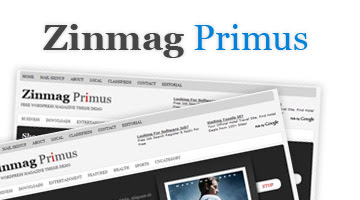
In this post, I am not launching new WP themes converted to Blogger Templates. But, I want to continue Zinmag Primus versions 1.0 to versions 1.1, and providing little difference between them.
Actually the Versions 1.0 of zinmag primus is not converted by me, but Falcon did.
I have modified some the code of it, than I called Versions 1.1.
What is the difference between Versions 1.0 and 1.1 ? The difference is about the slider.
- First; When you use versions 1.0, the slider is not hidden in the back or post-page. So you can see it either in home and back page. In Versions 1.1, it is only seen at the home page or archive/label page, but not in the post page.
- Second; is about the code of section. Versions 1.0 uses 3 (three) section for 3 content. But, In Versions 1.1, it is only use 1 section and could load more than 3 (three) content.
(I don't want you get bored read my writing.... :))
Thank to Falcon Hive for being nice converting Versions 1.0 for free....
Download BT Zinmag Primus Versions 1.1
Customizing The Content Of the Slider in In Blogger Templates (BT) ZINMAG PRIMUS Versions 1.1
1. Go to your Page Element, you will see Slider, then press edit
2. You have to read the structure below before fill in the content of the slider
3. If you are in hurry, copy paste the example code below the structure into the box of the slider
The Structure Of per content Of Slider in Primus is shown below :
<div class="slide">
<h2><a href="your-targeted-link-here" title="title-of-your-targeted-link-here">Text-will-show-in-web-here</a></h2>
<span class="slmet">Posted By ...... On ...... </span>
<p> Teaser Text Here ......................... </p>
<img src="YOUR-IMAGE-LINK-ADDRESS-HERE" width="250" height="120"/> </a>
</div>
a. change your-targeted-link-here with your link
b. change title-of-your-targeted-link-here with your own title
c. Change text-will-show-in-web with your own title
d. fill in the blank dot (...) with your name or the author's
e. fill in the second blank dot (...) with Date
f. Change TEASER-TEXT-HERE with your own teaser text. It could be sentence and short paragraph.
g. change YOUR IMAGE-LINK-ADDRESS-HERE with your own
Example Code of The Slider : Copy this code below
<!-- begin copy -->
<div class="slide">
<h2><a href="http://cahayabiru-sphere.blogspot.com" title="Superbowl">Superbowl</a></h2>
<span class="slmet"> Posted by jinsona On December - 1 - 2008 </span>
<p>Lorem ipsum dolor sit amet, consectetuer adipiscing elit. Quisque sed felis. Aliquam sit amet felis. Mauris semper, velit semper laoreet dictum, quam diam dictum urna, nec placerat elit nisl in quam. Etiam augue pede, molestie eget, rhoncus at, convallis ut, eros. Aliquam pharetra. Nulla in tellus eget odio sagittis blandit. Maecenas at nisl. Nullam lorem mi, eleifend a, fringilla vel, semper at, ligula. Mauris eu wisi. Ut ante dui, aliquet nec, congue non, accumsan sit amet, lectus. Mauris et mauris. ...</p>
<img alt="" src="http://web2feel.com/monezine/wp-content/themes/primus/timthumb.php?src=http://web2feel.com/monezine/wp-content/uploads/2008/12/stad.jpg&h=120&w=250&zc=1"/>
</div>
<div class="slide">
<h2><a href="http://cahayabiru-sphere.blogspot.com" title="Bond with a vengeance">Bond with a vengeance</a></h2>
<span class="slmet"> Posted by jinsona On December - 1 - 2008 </span>
<p>Lorem ipsum dolor sit amet, consectetuer adipiscing elit. Quisque sed felis. Aliquam sit amet felis. Mauris semper, velit semper laoreet dictum, quam diam dictum urna, nec placerat elit nisl in quam. Etiam augue pede, molestie eget, rhoncus at, convallis ut, eros. Aliquam pharetra. Nulla in tellus eget odio sagittis blandit. Maecenas at nisl. Nullam lorem mi, eleifend a, fringilla vel, semper at, ligula. Mauris eu wisi. Ut ante dui, aliquet nec, congue non, accumsan sit amet, lectus. Mauris et mauris. ...</p>
<img alt="" src="http://web2feel.com/monezine/wp-content/themes/primus/timthumb.php?src=http://web2feel.com/monezine/wp-content/uploads/2008/12/bond.jpg&h=120&w=250&zc=1"/>
</div>
<!-- end of copy -->
Customizing Twitter
1. Go to your Layout tab --> Edit HTML
2. Find (Ctrl+F) this: twitter-name-here
3. change all that word with your TWITTER ID
4. Save the change
example:
<script src='http://twitter.com/statuses/user_timeline/cahayabiru.json?callback=twitterCallback2&count=5' type='text/javascript'/>
Ads 125 x 125 px
1. Go to Tab Edit HTML
2. find (CTRL+F) this your-targeted-link.
change the word your-targeted-link with your own link
3. in line with it, you will read your-image-link.
change YOUR-IMAGE-LINK with your own image link address
4. Save the change
Customizing VIDEO 310px X 219px
1. Go to youtube.com or any web alike
2. find any video that you like
3. Copy the code
4. change the setting of Width, 310px, and Height, 219px
5. Go to your Page Element
6. Paste the code into the HTML Gadget in your page element
Customizing Tag Cloud
1. Go to http://www.tagcloud-generator.com/
2. choose manually, then fill the blank form with your link categories
3. After finish, copy the script or code that given
4. go to your Page Element, then Paste the code into Tags Cloud HTML Gadget in right column
That's all. Any questions, leave a comments below...
Thanks for visiting my blog ............ :) :)



