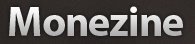Go to Adsense.com, Use 338 X 250 Size, and please copy the code.
Convert your adsense code into entities.
Go to LAYOUT -- Edit HTML -- expand widget template
Find this code:
<div class="ad1">
<!-- Ad_code_section_starts -->
Below that codes, you'll see like this below:
<div class="ad1">
<!-- Ad_code_section_starts -->
<script type="text/javascript"><!--
google_ad_client = "pub-XXXXXXXXXXXXXX";
/* Scarlett Post Targeted */
google_ad_slot = "XXXXXXXXXX";
google_ad_width = 336;
google_ad_height = 280;
//-->
</script>
<script type="text/javascript"
src="http://pagead2.googlesyndication.com/pagead/show_ads.js">
</script>
<!-- Ad_code_section_ends -->
</div>
The blue text is my adsense code. Now, replace it with your code, the one that after converted.
After that, Save your template. Wait for 10-15, standard from Adsense, and your ads will show up...